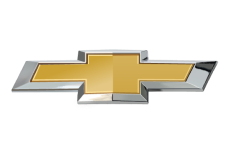- Community
- Mobile App Support
- Vehicle Mobile App Support
- Re: MyCadillac App - Unable to retrieve account de...
- Subscribe to RSS Feed
- Mark Topic as New
- Mark Topic as Read
- Float this Topic for Current User
- Bookmark
- Subscribe
- Mute
- Printer Friendly Page
- Mark as New
- Bookmark
- Subscribe
- Mute
- Subscribe to RSS Feed
- Permalink
- Report Inappropriate Content
02-18-2023 07:04 PM
Why isn't this working? I just got a 2019 CT6 and JUST created my account. I installed the app on my smart phone and can't log in.
Accepted Solutions
- Mark as New
- Bookmark
- Subscribe
- Mute
- Subscribe to RSS Feed
- Permalink
- Report Inappropriate Content
02-19-2023 10:45 AM
Thanks for connecting with us. To clarify, have you made sure to link your Cadillac Account with your OnStar account? This is a crucial step for integrating your Connected Services into your app. Be advised, if you are the Owner Proxy or Driver on the account, you must consult with the Owner to authorize this change. If you are the OnStar account Owner, please follow the steps below to link your accounts.
1. Log into your Cadillac Account via Cadillac.com, or experience.GM.com
2. Once logged in, click on "Plans & Services” from the navigation bar
3. Enter either your OnStar account number or your username (email address associated to your OnStar account)
4. Choose your method of verification (email or text message)
5. Select "Send code"
6. Check either your email address or phone to locate the verification code
7. Once found, enter the verification code into the Cadillac Account Website
8. Click "Link account" to finish.
Once you have successfully linked your accounts, please log out and then back into your app with your Cadillac Account credentials. Please be sure you are logging into your app with your Cadillac Account credentials. If you have not activated your OnStar services yet, simply push your blue OnStar button to get started. A live Advisor will gladly assist you further.
- Mark as New
- Bookmark
- Subscribe
- Mute
- Subscribe to RSS Feed
- Permalink
- Report Inappropriate Content
02-19-2023 10:45 AM
Thanks for connecting with us. To clarify, have you made sure to link your Cadillac Account with your OnStar account? This is a crucial step for integrating your Connected Services into your app. Be advised, if you are the Owner Proxy or Driver on the account, you must consult with the Owner to authorize this change. If you are the OnStar account Owner, please follow the steps below to link your accounts.
1. Log into your Cadillac Account via Cadillac.com, or experience.GM.com
2. Once logged in, click on "Plans & Services” from the navigation bar
3. Enter either your OnStar account number or your username (email address associated to your OnStar account)
4. Choose your method of verification (email or text message)
5. Select "Send code"
6. Check either your email address or phone to locate the verification code
7. Once found, enter the verification code into the Cadillac Account Website
8. Click "Link account" to finish.
Once you have successfully linked your accounts, please log out and then back into your app with your Cadillac Account credentials. Please be sure you are logging into your app with your Cadillac Account credentials. If you have not activated your OnStar services yet, simply push your blue OnStar button to get started. A live Advisor will gladly assist you further.
- Mark as New
- Bookmark
- Subscribe
- Mute
- Subscribe to RSS Feed
- Permalink
- Report Inappropriate Content
02-20-2023 06:07 AM
Thank you for the help! I find it hard to believe that in all the times I had to log in to applications and set up accounts, this information or step wasn't listed anywhere! I also found the Cadillac website was very difficult to navigate. I was able to do it through the GM experience website. Thank you!
- My Chevrolet app not seeing vehicle details. in Vehicle Mobile App Support
- My Chevrolet App - unable to retrieve account details in Vehicle Mobile App Support
- Shared family member login issues in Vehicle Mobile App Support
- Unable to retrieve account details in Vehicle Mobile App Support
- My Chevrolet app - unable to retrieve.... in Vehicle Mobile App Support