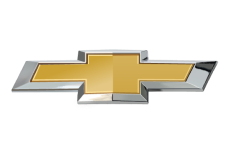- Community
- Mobile App Support
- Vehicle Mobile App Support
- Re: Long time Client Same Old Problems
- Subscribe to RSS Feed
- Mark Topic as New
- Mark Topic as Read
- Float this Topic for Current User
- Bookmark
- Subscribe
- Mute
- Printer Friendly Page
Long time Client Same Old Problems
- Mark as New
- Bookmark
- Subscribe
- Mute
- Subscribe to RSS Feed
- Permalink
- Report Inappropriate Content
09-24-2024 01:11 PM
I figured rathet than reinvent the wheel id copy and past this other customer issues becuase it mirrors my issue and attmpts to resolve to a T. While I'm using their text history this isn't my first GM vehicle and not the first time I've had issues. However with my newest the app stopped updating once I went off the free trial as well. There was no posted reply to the other user so I'm hoping that CS here will provide an actual working solution.
"This has been an on-going issue for my 2023 Silverado. Right around the time my OnStar subscription transitioned from the trial to a now paid-for option, my mobile apps (tested on both Android and iOS) stopped updating the vehicle status. Things like remote lock/unlock and location still work as expected, but my vehicle status hasn't updated since the end of August. Vehicle Diagnostics viewed from the MyChevrolet website are at least close to being up to date, but the same information is not reflected on any mobile apps.
When the problem first started in the fall, nothing was updating correctly on either the website or the mobile app. I called support and they were able to trigger something that fixed the website, but the app is still broken. So, the truck is communicating with Onstar services correctly, but that same information isn't being pushed to mobile apps correctly.
For troubleshooting, I have uninstalled/reinstalled, cleared caches, restarted the phone, and installed on phones with both Android and iOS. "Pulling down" in the vehicle status page does nothing and on a fresh install it still states that it last connected on 8/26/2023."
- Mark as New
- Bookmark
- Subscribe
- Mute
- Subscribe to RSS Feed
- Permalink
- Report Inappropriate Content
09-26-2024 01:13 PM
We understand how this ongoing concern regarding your myChevrolet app and the Vehicle Status feature has been difficult. Our team would like you to know that we are here to assist and help bring forth a resolution in any way that we can to ensure you are able to accesses all of the OnStar Services you desire. Based on the information you have provided; our team would like to conduct an initial troubleshooting step. At your earliest convenience, please take the steps to Power Cycle your vehicle below:
Power Cycle Steps:
1. Enter the vehicle and turn ignition on (Vehicle should run for at least 60 seconds)
2. Shut off vehicle
3. Remove key from ignition or Press start/stop button
4. Exit vehicle-key FOB must also exit vehicle
5. Close Driver's door-All other doors, hatch, liftgate should also be closed
6, Lock vehicle doors using key FOB
7. Critical Step: Wait ~ 2 minutes ( or until OnStar LED goes out. This allows time for the OnStar unit and other electrical systems to turn off)
8. Re-Enter the vehicle and turn ignition on
If you find that the above step does not help to resolve your concern, please send us an email to socialmedia@gm.com with the subject headline ATTN: OnStar Community/Brittanykelm.
- MyChevrolet App broken after dealer service in Vehicle Mobile App Support
- Long time Client Same Old Problems in Vehicle Mobile App Support
- My Buick iOS app login problem in Vehicle Mobile App Support
- My Chevrolet app not working seems like a common problem in Vehicle Mobile App Support
- mybuick app problems in Vehicle Mobile App Support