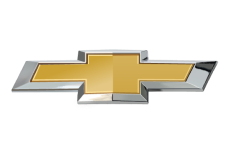- Community
- OnStar Support
- Technical and Service Support
- Add to a different family group
- Subscribe to RSS Feed
- Mark Topic as New
- Mark Topic as Read
- Float this Topic for Current User
- Bookmark
- Subscribe
- Mute
- Printer Friendly Page
Add to a different family group
- Mark as New
- Bookmark
- Subscribe
- Mute
- Subscribe to RSS Feed
- Permalink
- Report Inappropriate Content
03-03-2023 10:04 AM
Is there a way to add a boyfriend “family member” to a separate family group so they don’t have access to view the first family group?
- Mark as New
- Bookmark
- Subscribe
- Mute
- Subscribe to RSS Feed
- Permalink
- Report Inappropriate Content
03-03-2023 11:15 AM
Please know, if you are the Account Owner and need to invite a Family Member via Family Sharing, you can use the following steps to do so.
1. After logging into your mobile app, select your profile icon located at the top, left-corner of the home screen
2. Choose “Family Management
3. Tap “Invite Family Member”
4. Read through the capabilities of a Family Member and then select “Next”
5. Enter the Family Member’s First Name, Last Name, and email address
6. Select the vehicle that the Family Member will have access to (you can select multiple vehicles)
7. Review the information and select “Send email invite”
8. Enter your PIN to confirm the invite
Once the invite has been sent, you will receive a confirmation email that the email invitation has been sent and a response from the invitee is pending. The Family Member will then have seven days to accept the invite. With this, members are unable to create two separate family groups. If you have any additional questions about Family Sharing that we can help with, kindly send us a email to socialmedia@gm.com with "ATTN: OnStar Community/JAR" in the subject line.
- Telmatic Module in Technical and Service Support
- No option to use the family share code in Technical and Service Support
- Unable to add family members to Guardian in Technical and Service Support
- I'm getting a technical error 500 trying to add a family member. in Technical and Service Support
- error message in Technical and Service Support