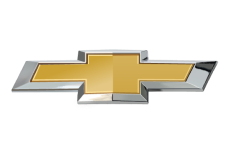Turn on suggestions
Auto-suggest helps you quickly narrow down your search results by suggesting possible matches as you type.
Showing results for
- Community
- OnStar Support
- Technical and Service Support
- Re: I don't want to use the mobile app
Options
- Subscribe to RSS Feed
- Mark Topic as New
- Mark Topic as Read
- Float this Topic for Current User
- Bookmark
- Subscribe
- Mute
- Printer Friendly Page
I don't want to use the mobile app
Options
- Mark as New
- Bookmark
- Subscribe
- Mute
- Subscribe to RSS Feed
- Permalink
- Report Inappropriate Content
03-16-2024 02:55 PM
I'm trying to figure out how to get an address saved to the maps in the vehicle without using a cell phone. What are my options?
1 REPLY 1
Options
- Mark as New
- Bookmark
- Subscribe
- Mute
- Subscribe to RSS Feed
- Permalink
- Report Inappropriate Content
03-17-2024 08:18 AM
If you're looking to add addresses as favorite to your vehicle's Maps+ app, you can use the following steps.
- If the user has not yet set any favorites, home or work destinations, the ‘Favorite’ icon on the search page is unfilled, prompting the user to add favorites.
- Select the ‘Favorites’ button, where the user is taken to the Favorites screen. They are prompted to ‘Set Home’, ‘Set Work’ or "Add Favorite". Tapping on any of these buttons takes them to the search bar, where they search for and confirm the respective location.
- Users can also set home, work or favorites from the POI cards. If a destination is not yet selected as home, work or favorite, a heart icon appears on the POI card.
- Tapping on this icon brings up a full-screen modal that enables the user to set this location as either Home, Work or a Favorite.
- Once home, work or any favorites are set, they appear on the favorites screen AND the main search screen
- Tapping Home, Work or any favorite destination from the main Search screen or the Favorites screen brings up the route preview for that destination.
- Once the user selects a destination as Home, Work or a favorite, the icon changes accordingly on the POI card.
- Users tap the icon to change or remove that location as a favorite destination.
If you have any other questions or are using a different navigation app, please send us an email to socialmedia@gm.com with "ATTN: OS Community/xx24" in the subject line so we can further assist.
Related Content
- OnStar Telematics module - no dates for backorder part is unacceptable in Technical and Service Support
- No wifi in 2024 Chevy Malibu in Technical and Service Support
- myChevrolet App and Online (chevrolet.com) App Issues in Technical and Service Support
- Urgent Call for Action to Address Chronic OnStar Wi-Fi No/Slow Internet On (2015-2025) Wifi Hotspot) in Technical and Service Support
- Vehicle Status - Incorrect Recommended Tire Pressure - myChevrolet Mobile App in Technical and Service Support