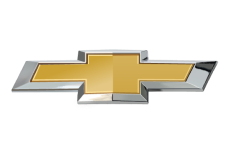- Community
- Mobile App Support
- Vehicle Mobile App Support
- Re: 2019 equinox won't connect to onstar and won't...
- Subscribe to RSS Feed
- Mark Topic as New
- Mark Topic as Read
- Float this Topic for Current User
- Bookmark
- Subscribe
- Mute
- Printer Friendly Page
2019 equinox won't connect to onstar and won't appear on my chevrolet app
- Mark as New
- Bookmark
- Subscribe
- Mute
- Subscribe to RSS Feed
- Permalink
- Report Inappropriate Content
Friday
My car won't show on my chevrolet app after calling them for a plan, they told me it would take 24 hours but nothing has worked, how can i get this resolved?
- Mark as New
- Bookmark
- Subscribe
- Mute
- Subscribe to RSS Feed
- Permalink
- Report Inappropriate Content
yesterday
We appreciate you sharing these details, Mariabel. To clarify, have you made sure to link your Chevrolet Account with your OnStar account? This is a crucial step for integrating your Connected Services into your app. Be advised, if you are the Owner Proxy or Driver on the account, you must consult with the Owner to authorize this change. If you are the OnStar account Owner, please follow the steps below to link your accounts.
1. Log into your Chevrolet Account via Chevrolet.com or experience.GM.com
2. Once logged in, click on "Plans & Services” from the navigation bar
3. Enter either your OnStar account number or your username (email address associated to your OnStar account)
4. Choose your method of verification (email or text message)
5. Select "Send code"
6. Check either your email address or phone to locate the verification code
7. Once found, enter the verification code into the Chevrolet Account Website
8. Click "Link account" to finish.
Once you have successfully linked your accounts, please log out and then back into your app with your Chevrolet Account credentials. Should you find that these options are not visible to you on the Chevrolet Account site, it's likely that you've already linked your accounts. If these steps do not resolve your concern, please let us know.