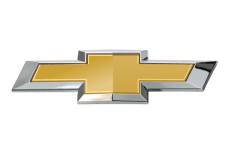- Community
- Getting Started
- Introduce Yourself
- My Chevrolet APP Isn't showing Actual Status of V...
- Subscribe to RSS Feed
- Mark Topic as New
- Mark Topic as Read
- Float this Topic for Current User
- Bookmark
- Subscribe
- Mute
- Printer Friendly Page
My Chevrolet APP Isn't showing Actual Status of Vehicle
- Mark as New
- Bookmark
- Subscribe
- Mute
- Subscribe to RSS Feed
- Permalink
- Report Inappropriate Content
a month ago - last edited a month ago
Purchased my Equinox EV a few weeks ago, and the APP isn't showing us the Actual Charge status of the Vehicle!
It doesn't refresh! I called ON STAR, they made me delete, then re-install the "MyCHevrolet" APP, which we have done - but this does not fix the Issue!! it is aggravating, after having owned a few Subaru's - their APP works like a charm!
Spoke with a few friends with same vehicle/ also their APP isn't working as it should be!
- Mark as New
- Bookmark
- Subscribe
- Mute
- Subscribe to RSS Feed
- Permalink
- Report Inappropriate Content
4 weeks ago
Congratulations on your new Equinox EV purchase! We understand how this concern with your Vehicle's Charge has been frustrating and we would like to make sure we provide you assistance. At your earliest convenience please take the steps below to Power Cycle your vehicle and clear the cache on your mobile device. Power Cycling forces vehicle data to be collected and clearing your cache will refresh your app.
Power Cycle Steps:
- Enter the vehicle and turn ignition on (Vehicle should run for at least 60 seconds)
- Shut off vehicle
- Remove Key from ignition or Press start/stop button
- Exit vehicle-Key FOB must also exit vehicle
- Close Driver’s door-All other doors, hatch, liftgate should also be closed
- Lock vehicle doors using key FOB
- Critical Step: Wait ~ 2 minutes ( or until OnStar LED goes out. This allows time for the OnStar unit and other electrical systems to turn off)
- Re-Enter the vehicle and turn ignition on
Android Cache Clear Steps:
- Tap the recent apps/app manager button to view recent apps
- Swipe left/right to close the mobile app
- Open your device settings
- Select Apps then Storage
- Tap Clear Cache
IOS Cache Clear Steps:
- View your open apps. Double-click the Home button/Swipe up to see your most recently used apps
- Find the app to close. Swipe right or left to find the app that you want to close
- Swipe up to close. Swipe up on the app’s preview to close the app
- Go to your phone Settings>Safari
- Tap Clear History and Website Data
If you find that you are still experiencing the same concerns after this step, kindly send us an email to socialmedia@gm.com with the subject headline ATTN: OnStar Community/swhlibra. We look forward to hearing back from you.